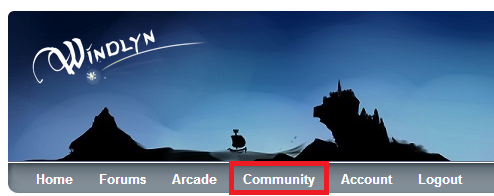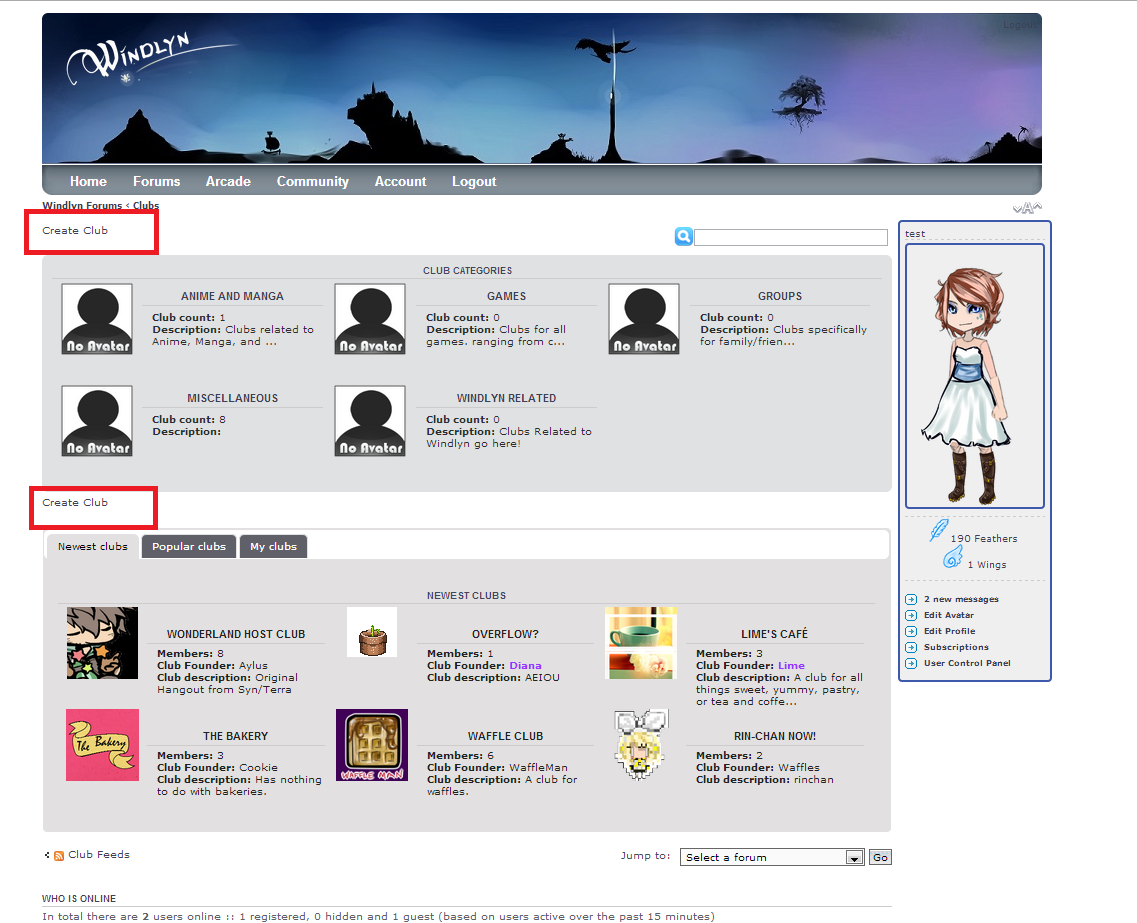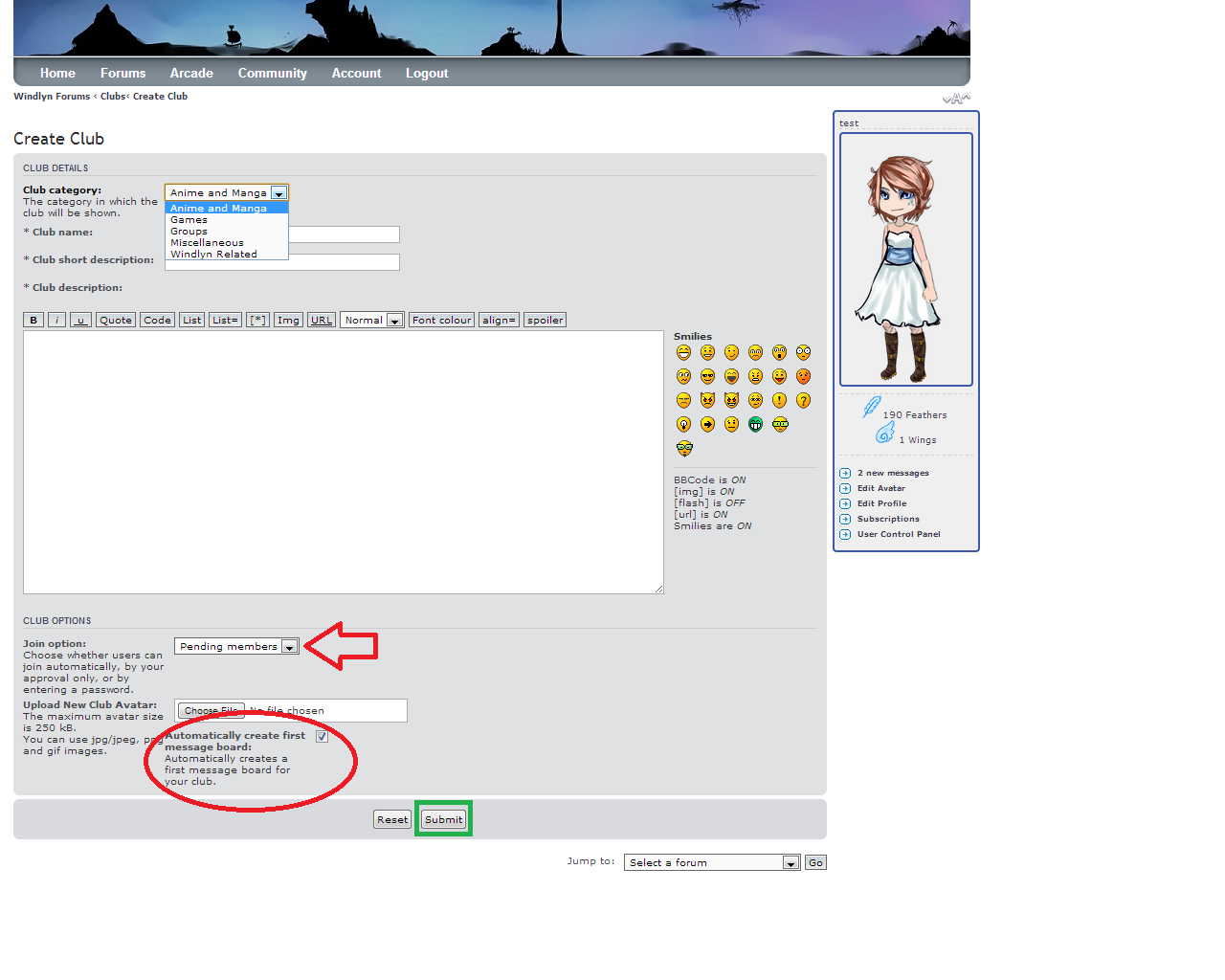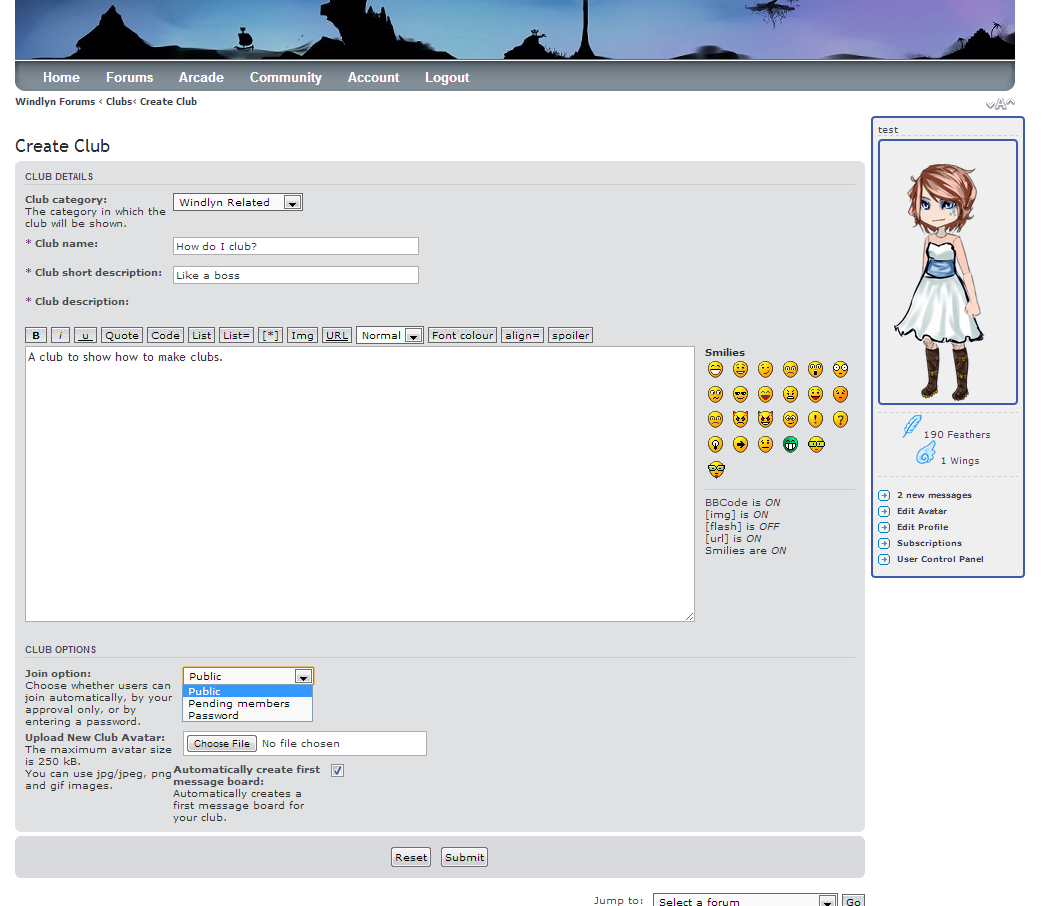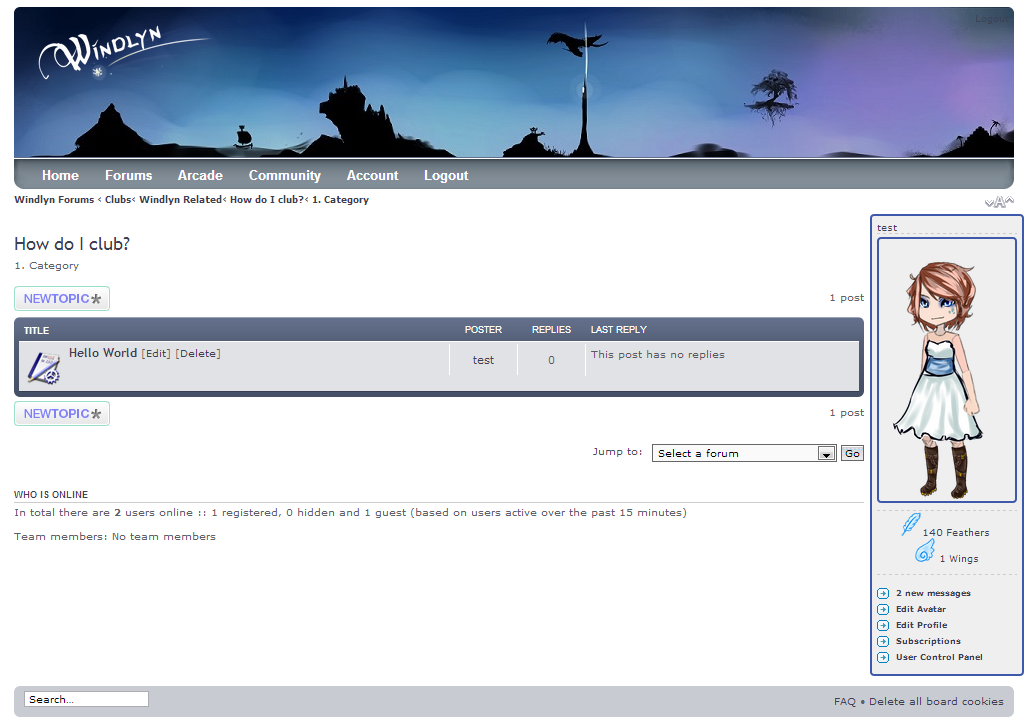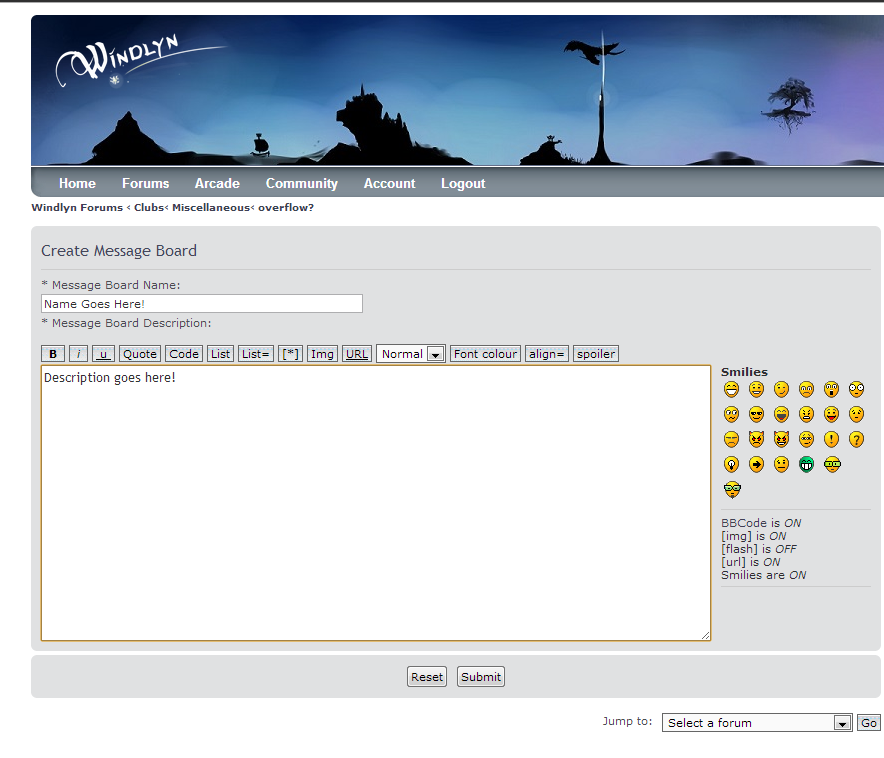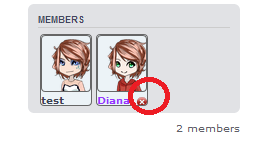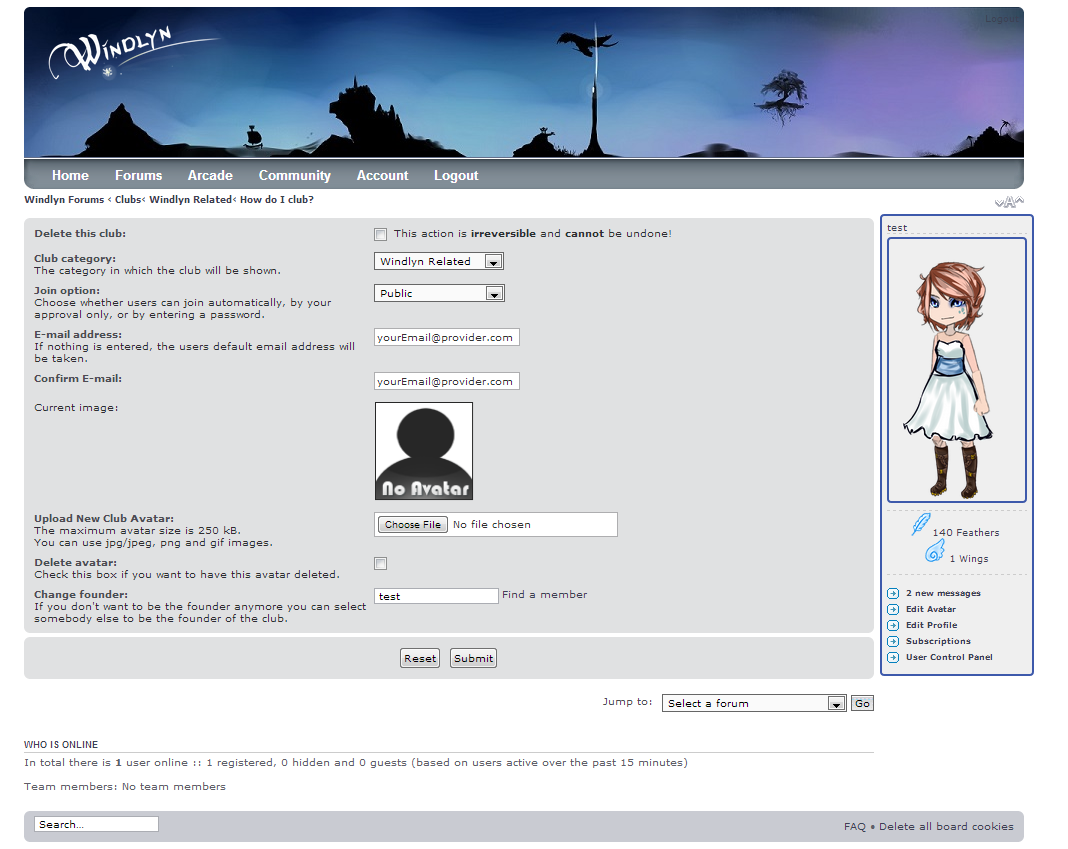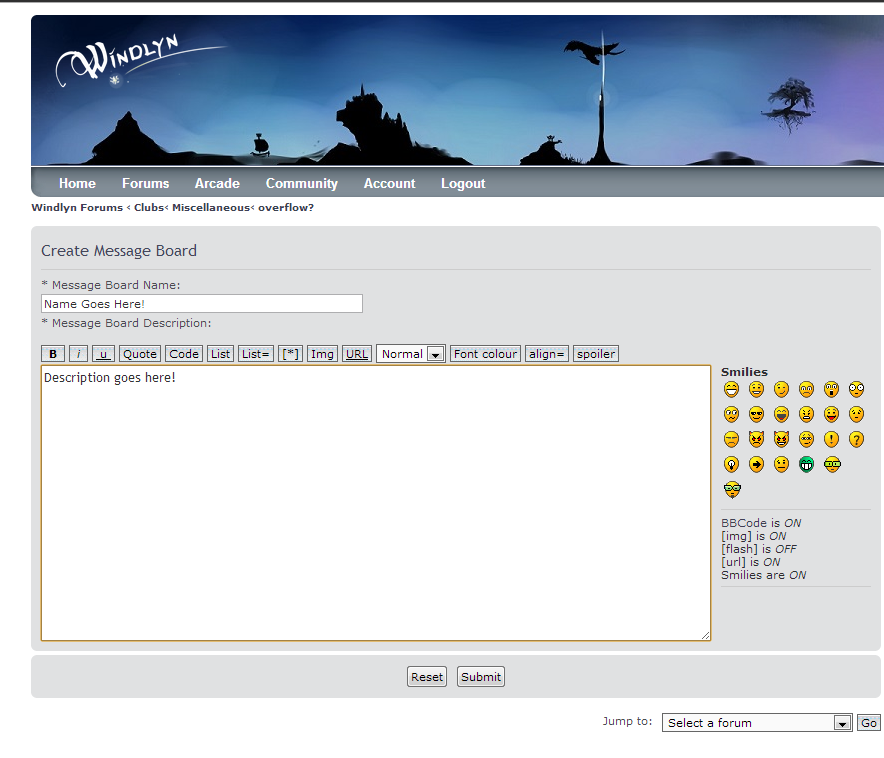How to make a Guild:
First and foremost, guilds are located under the community tab:
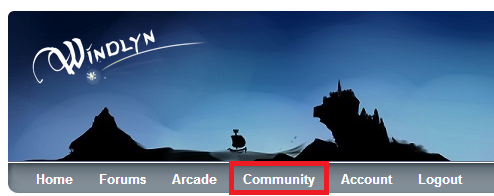
After clicking that, you'll be directed here:
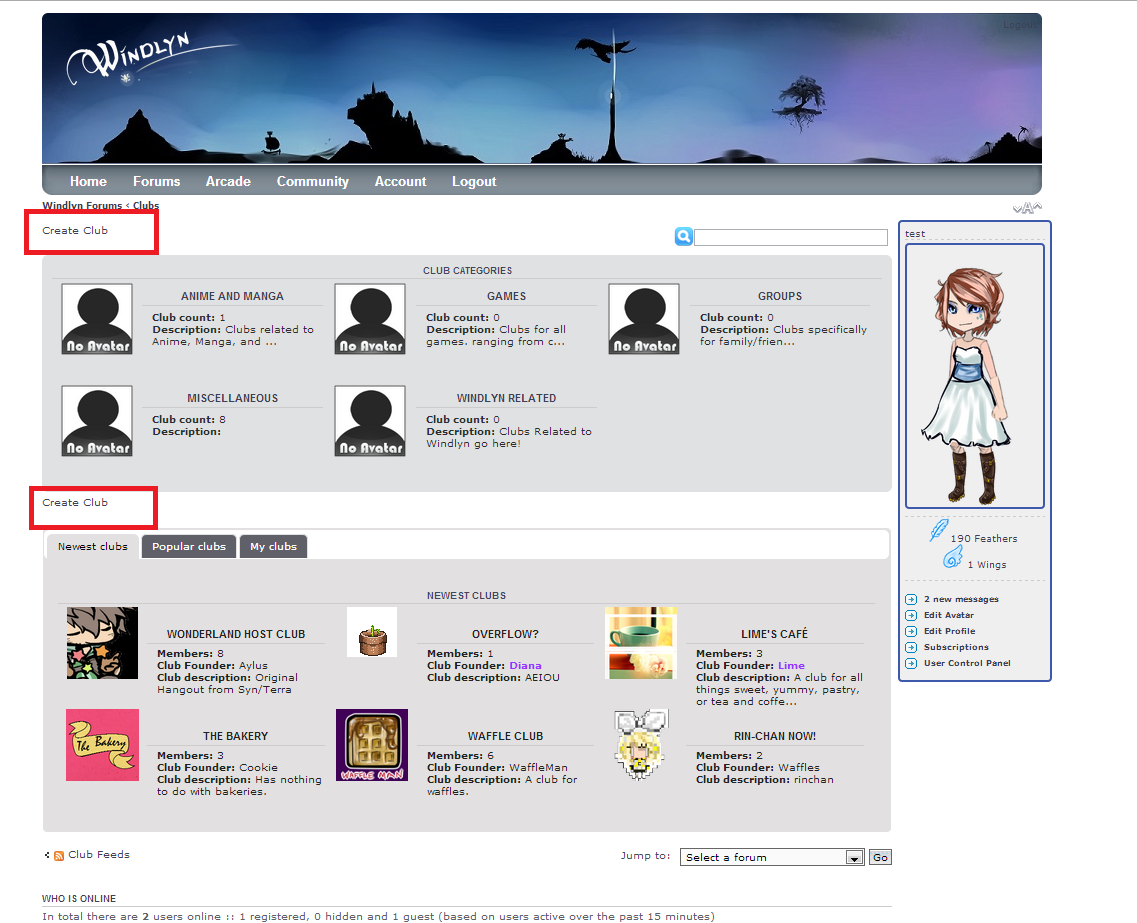
Where all the guilds are listed. There are many categories and guilds to explore, but for this tutorial we will concentrate on making our own guilds. So click the text highlighted in the above picture to get started.
You'll be taken to the sceen below:
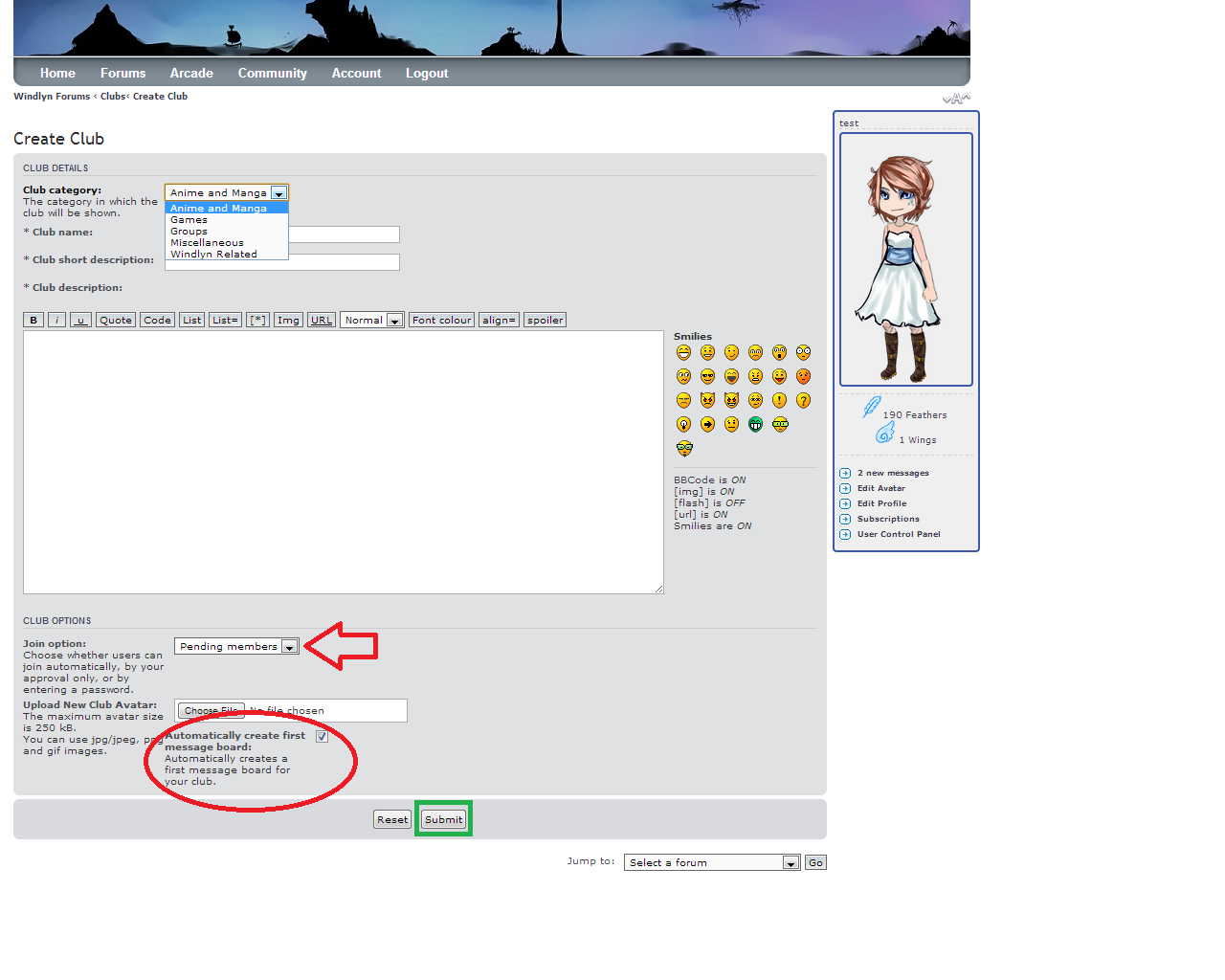
Fill out all relevant information. Pick your category, name your guild, add a
short description, and a full description where prompted.
For more about what each join method (marked with arrow) is,
click here.Most likely, you'll check the auto-create box(red Circle), but if you don't, you can manually make your forums, so its no big deal.
Example:
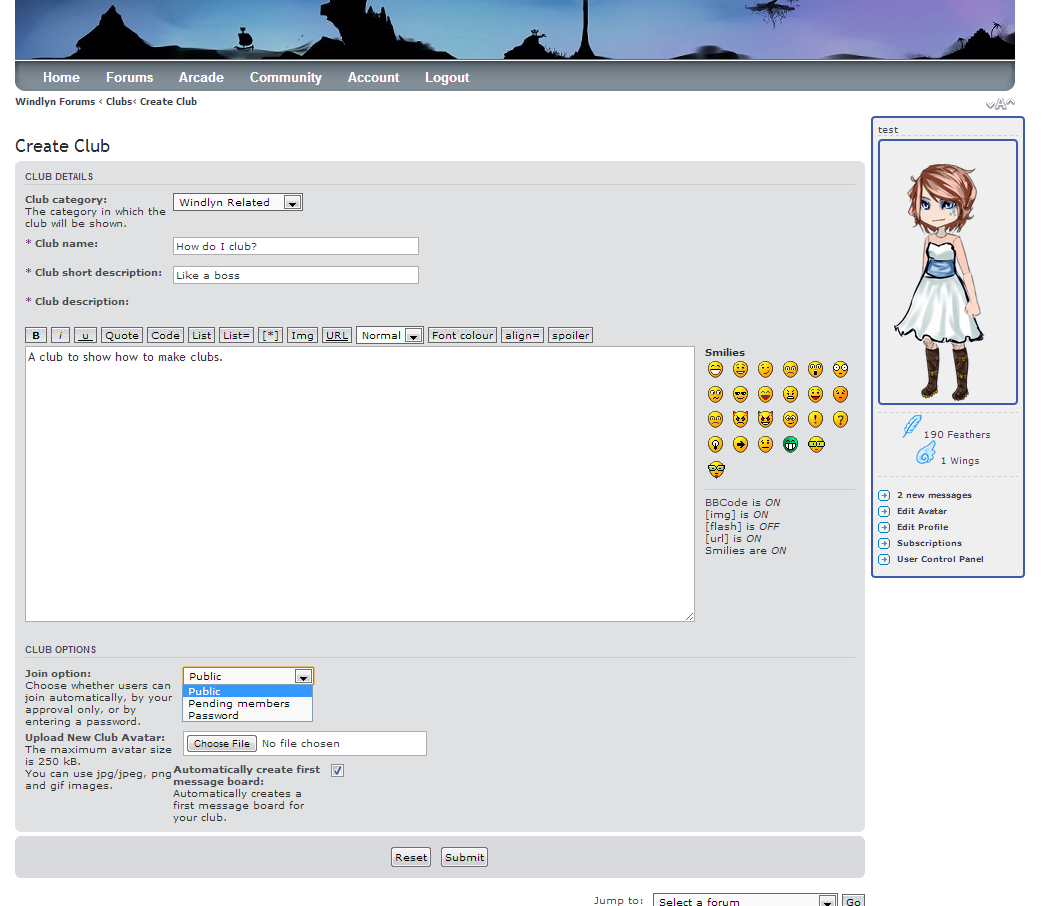
After clicking submit you'll get the return notification that looks like this:

If you did not get it, your guild may not have been made, so wait paitently, see if it shows up in the "my guilds" tab of the tab menu (either at the bottom of the homepage or the community page) then try again if it didnt work and is not showing up.